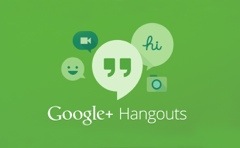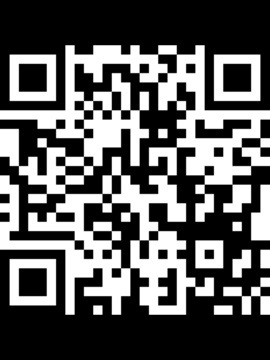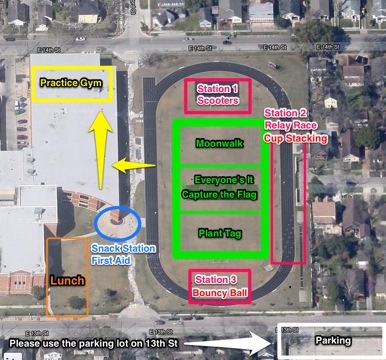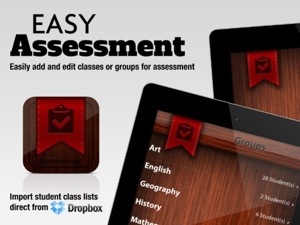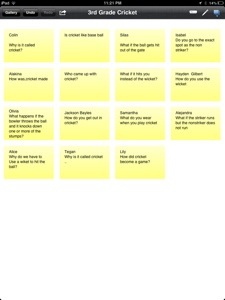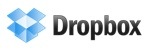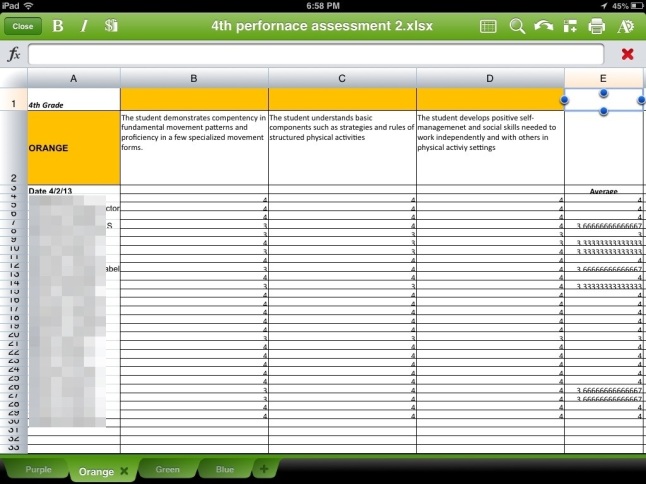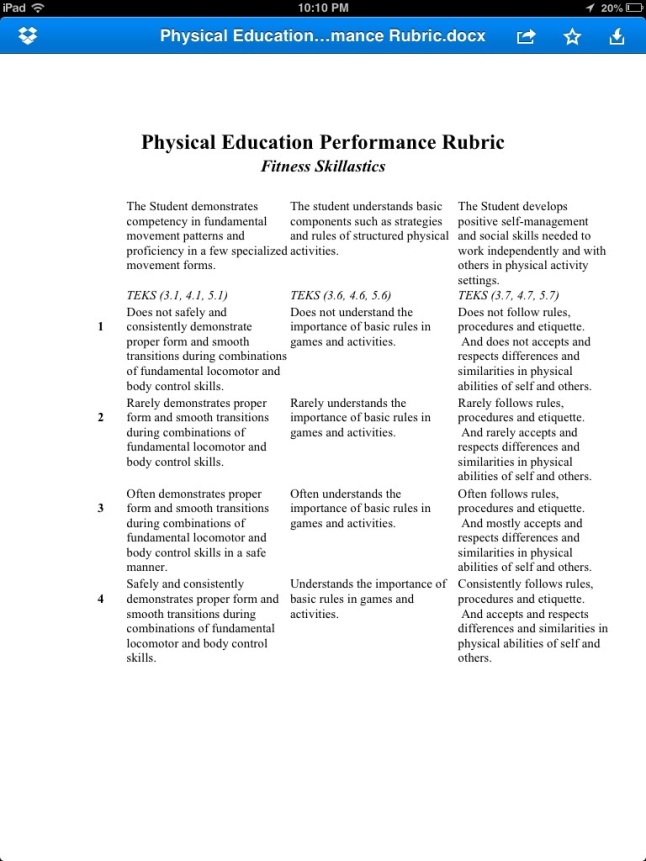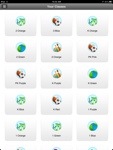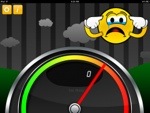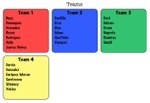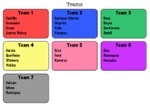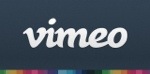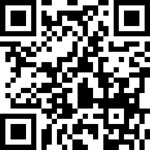Hello again everyone. The school year is winding down, and like most teachers, these last few weeks have been extremely busy. But I can see summer right around the corner and that’s exciting. So, I thought I’d do a blog about social media in hopes that we can stay connected over the summer and share new ideas or concerns in a fun and easy way.
Twitter is an amazing social media tool. I have used twitter to connect with educators from around the country and around the world. I have found new and innovative ideas on twitter and even shared some of my own ideas. However, I have always fond it interesting that most of my followers and the people I follow are from outside of my area, Houston, TX, and are even from other countries. I know that sometimes they forms of media can be confusing or even intimidating. Here is a great blog about how to get started: Twitter 14 Day Challenge. I would like to encourage everyone to try it out. And if you do, please use #peshare and let me know about it. Also, be sure to checkout some of the other #’s found in the article above for some good ideas and to help you find other people to follow. By the way, my twitter handle is @techforpe if you would like to follow me too. I would like to start using #peshare to organize and share ideas, good PE articles and ask questions. This could potentially be a great resource for PE teachers around the world. I have always thought that sharing good ideas and best practices is one of the most important things we can do as educators. Twitter offers us a great easy and convenient way to do that.
Google Hangouts
I was first introduced to Google Hangouts through Twitter. A few PE teachers were setting up a PE PLC and using twitter and Google Hangouts as a way to bring everyone together. I participated in a couple and loved the idea. So I started using the service to have virtual meetings with new teachers from my district. I am a Key Teacher for Houston ISD, which means that I help a group of new teachers throughout the year. Google Hangouts has made communicating with my new teachers very easy. I fact, I would like to extend these Hangouts into the summer and include any other teachers that are interested in learning and sharing ideas. I will announce these events on twitter using #peshare. Hopefully, we can keep some momentum going and learn from each other.
Vine
I just stared using Vine, but right away I can see the potential in this app. Twitter recently purchased the company, so as you can imaging, the integration between the two apps is very good. Vine allows you to take quick seven second clips and post and share them through Vine or Twitter. I can see this app being great for communicating with parents and colleagues. This is a great way to share quick ideas and communicate with parents about what is going on in your classroom. I can also see students using his app as part of an assessment piece or as a homework project for extra credit. This app has many possibilities and I hope to be using it soon in my classroom.
As always, thank you for reading this blog. I hope it was helpful. Please let me know what you think. Feedback is always welcomed.